The options for finding random or specific music to listen to are vast. Spotify is excellent for streaming popular music and new releases, while SoundCloud provides a healthy dose of user-generated remixes and originals. And then there's YouTube for everything else.
Only problem is, it gets annoying to have to shift from one app or site to the next just to keep your musical needs satisfied. Instead, why not just listen to all of your favorite songs from once place?
We recently covered a service called Streamus, which made it dead-simple to add tracks from YouTube to Chrome, but cubic.fm is a web service that allows you to save music from multiple services across the web, then stream them all from one player in your web browser.
Step 1: Set Up Your Cubic.fm Account
Sign up for cubic.fm (currently in beta), using either your Twitter, Facebook, or Google+ credentials. Make sure to use this link to cubic.fm to get access, otherwise you'll be placed in a waiting line to use the service.
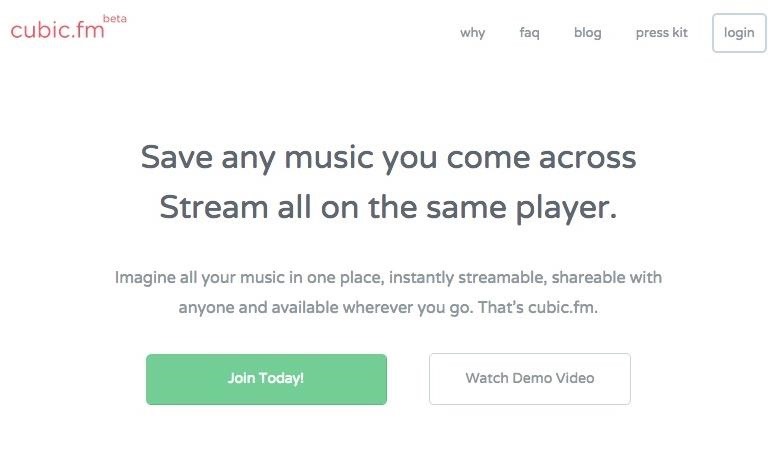
Once you're in, you'll be asked to install an extension if you have Chrome, which I would highly suggest, as it greatly simplifies the process of adding music to your cubic.fm account.
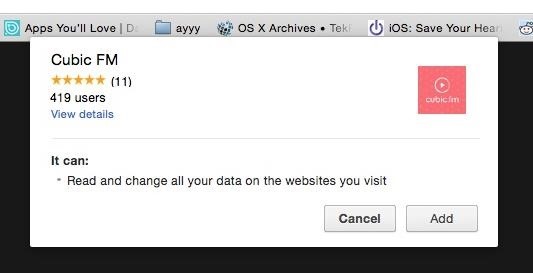
Step 2: Start Adding Music to Your Playlists
Now you'll be able to access your account, where you'll find recently saved music, as well as your channels, which are essentially playlists that you can create to organize your tracks.
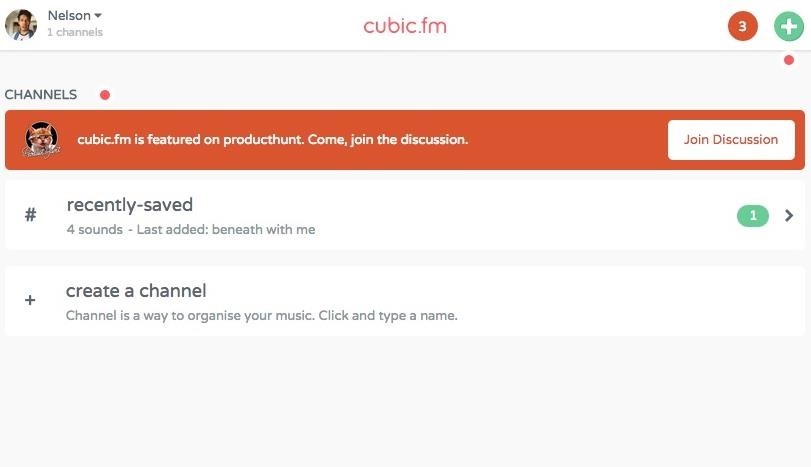
You can now begin adding music to your account! Current services that work with cubic.fm include:
- Spotify
- YouTube
- SoundCloud
- Pandora
- Facebook (Video-to-audio)
- iTunes
- Shazam
- And more—including over a thousand blogs
Using the URL to a song that you find in one of the services above, click on the plus sign at the top-right of cubic.fm and enter it into the box that shows up. After a few seconds, it will recognize the song and allow you to add it to your channel.
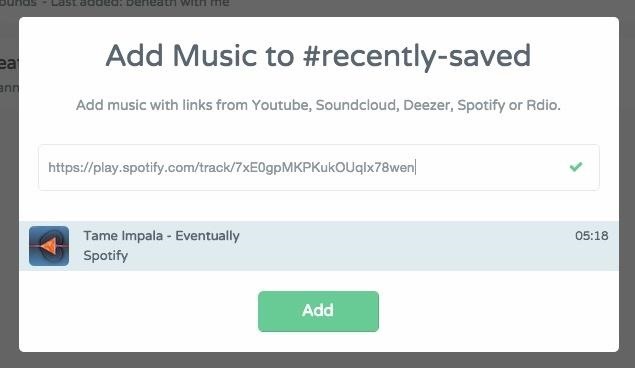
Depending on the channel you're on, you'll see your music in order of the last song added at the top. You can drag-and-drop songs to rearrange them. Play a song simply by clicking on it, which you can also control through the buttons at the bottom of the page.
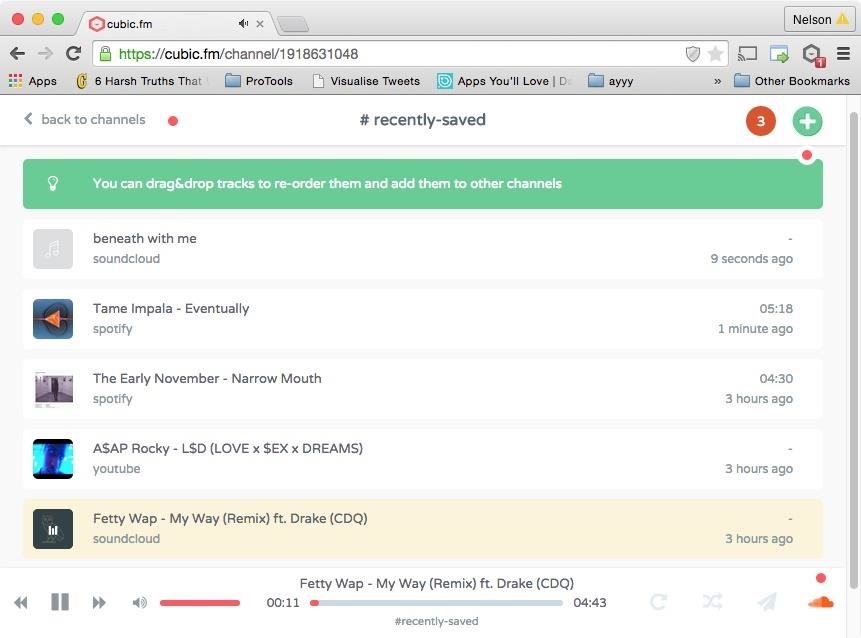
Just like any other playlist, the songs will play in order and roll back to the top when finished, so it would be good to create different playlists that each set a specific mood (working out, relaxing, etc.).
Step 3: Using the Chrome Extension to Add Music
Google Chrome users can speed up the process of adding music to their channels by installing the cubic.fm extension, which adds a button to websites such as YouTube, SoundCloud, and Pandora, and allows you to quickly save a song to your account.
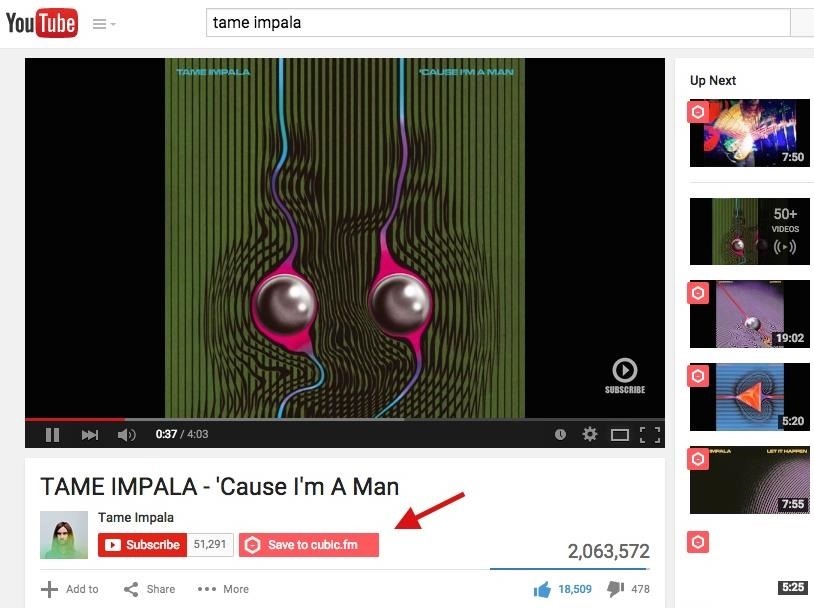
Above you can see the "Save to cubic.fm" button next to the subscribe button below a video on YouTube. On Soundcloud, the button will appear beneath the comment box, to the right of the share button.
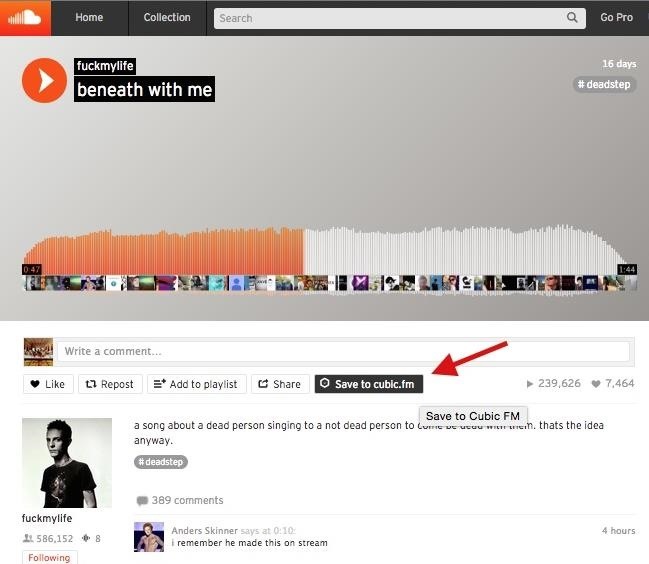
After adding a song, a brief popup will appear at the top-right of your browser confirming that the song has been saved. You can type in the name of the channel you want the song saved to, if you have multiple, or share the song on one of your social media accounts.
Finally, use the cubic.fm icon next to your address bar to quickly go to your account and manage and play the music that you've saved.
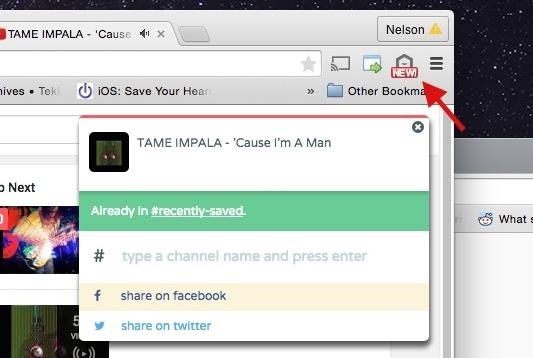
Condensing multiple music streaming services into one player that doesn't require any downloads has really made my life easier, by dwindling down the amount of tabs I have open.
Instead of all the clutter, I can easily access my music from one simple and easy-to-use service, accessible from any web browser on my computer.
Follow Gadget Hacks over on Facebook, Google+, and Twitter for more tips.
Just updated your iPhone? You'll find new emoji, enhanced security, podcast transcripts, Apple Cash virtual numbers, and other useful features. There are even new additions hidden within Safari. Find out what's new and changed on your iPhone with the iOS 17.4 update.
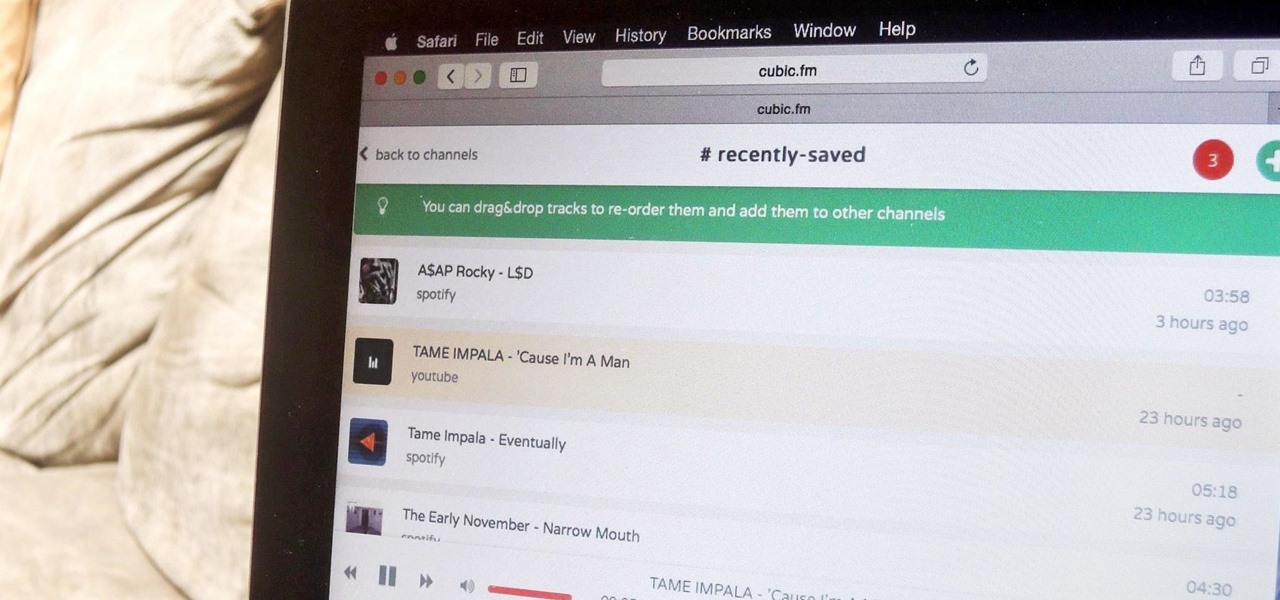














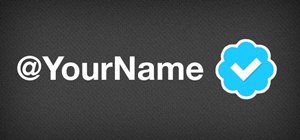
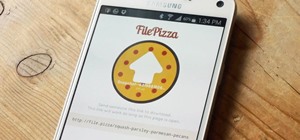






Be the First to Comment
Share Your Thoughts