We are most certainly not machines. We all need some downtime every once in a while to set our sanity scales back in balance, which in turn, makes us more productive workers. This is a premise that several forward-thinking employers fully understand, but these types of companies are few and far between in corporate America.
Unfortunately, if you work in a typical office environment, you've probably got some Lumbergh-type shill breathing down your neck, thumping his productivity report like a preacher with a bible. If that's the case, you'll need to take matters into your own hands. So here are some tips for reclaiming a bit of "me" time throughout your workday—without getting caught.
1. Set a 'Busy' Screenshot as Your Wallpaper (Windows & Mac)
This first option is essentially a fallback plan in case you ever get caught off guard. Start by opening a series of work-related windows, then set them up in a way that makes it look like you're hard at work.
Now take a screenshot of your "hard at work" desktop. If you're on Windows, press both the Windows key and Print Screen button on your keyboard. If you're using Mac OS X, it would be Command + Shift + 3.
Next, just change your desktop background to the screenshot you've just taken, which you'll find in the "Screenshots" folder inside your personal pictures library (or on the desktop on your Mac).
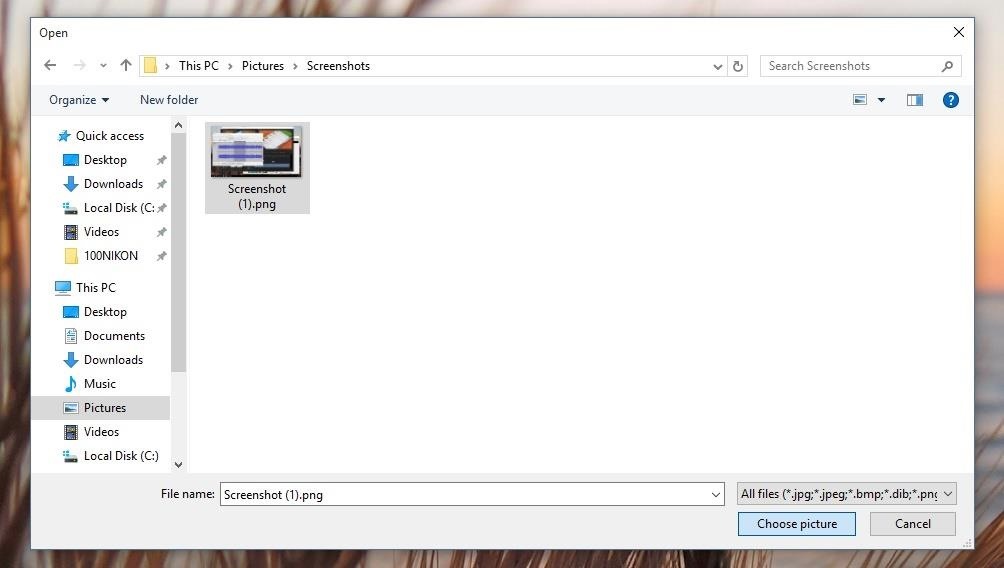
From now on, any time you're caught off guard by a fast-approaching supervisor, just press Windows + D (for Windows) or Fn + F11 (for Mac) on your keyboard to make it look like you're hard at work. On Windows, you could also just click the "Show Desktop" button in the bottom-right corner of your screen.
Of course, you won't be able to interact with the "programs" that are shown on your desktop, but appearance is everything, after all.
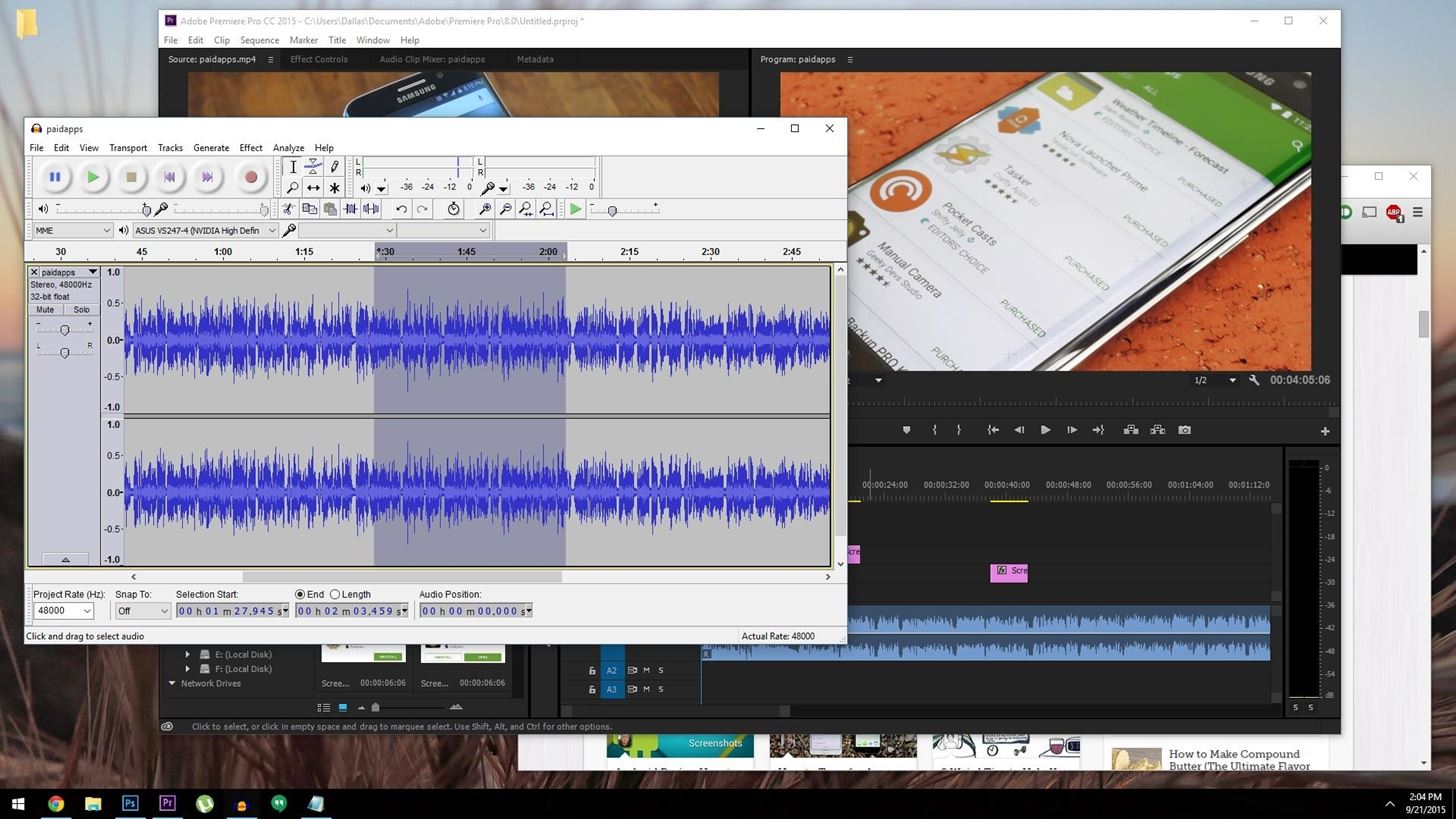
2. Make a Panic Button with AutoHotKey (Windows Only)
For a more functional solution—one that actually allows you to use the programs shown on your screen—give AutoHotKey a try. It's a Windows app that lets you assign keyboard shortcuts for just about anything, so you could easily set it up to where pressing a single button would cause all of your non-work windows to minimize.
To get you started, I created a sample script that minimizes all windows and launches Microsoft Outlook when you press the tilde (~) button on your keyboard.
With AutoHotKey installed, just download the file and launch it to get the default functionality. If you'd like to customize this a bit, open the file with a text editor, then you can replace the Outlook shortcut with your program of choice, or even change the trigger button itself.
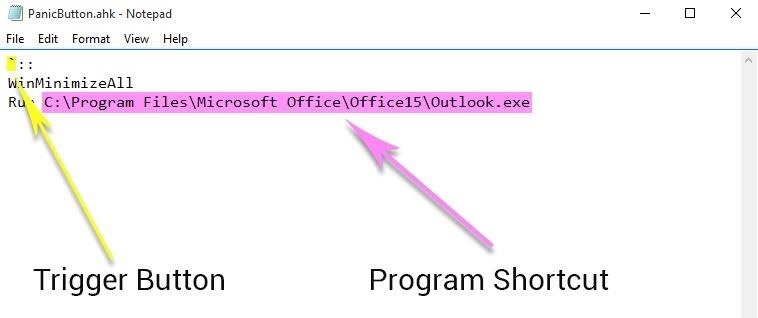
3. Modify Your Monitor for Extra Privacy (Any Computer Display)
To give yourself a bit more time to hit that panic button, consider installing a privacy filter on your monitor or laptop screen. Privacy filters help reduce the viewing angles on your monitor so your boss won't know you're slacking off until he or she is directly behind you.
These filters can vary in price, but 3M makes a good one for desktop monitors that costs anywhere from $50 to $200, depending on your display size. They also have a laptop privacy filter that ranges from $15 to $65 based on screen size.

For a cheaper, low-tech solution, try sticking a blind spot mirror to one of the top corners of your monitor (or on something else close to that position). These are convex mirrors that are designed to give you nearly 180-degree viewing angles, so you'll be able to see your boss coming from four cubicles down. Even better, they start at just $3.99 on Amazon.

4. Set Up a Slacking Off Alert Chain (With Any Chat Software)
Chances are, your coworkers are just as interested in being able to slack off as you are. On your next coffee break, get together with your friends and other trustworthy colleagues to set up an alert chain for when your boss is making his rounds.
The execution here should be fairly simple—create a group thread in your favorite messaging client, then make a pact where the first person to spot your boss alerts everyone else.
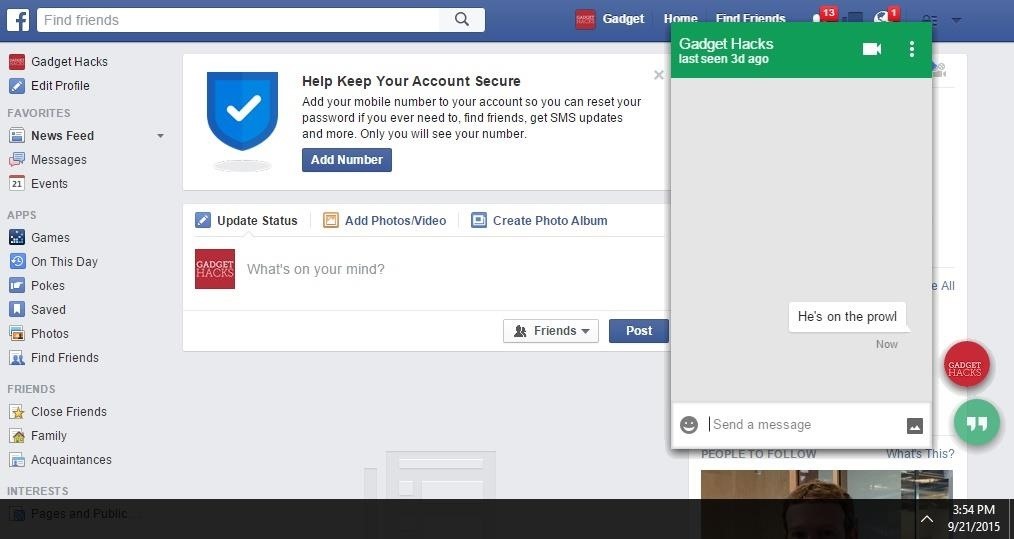
5. Keep Your Browser Nice & Tidy (With Any Web Browser)
If you're doing something you shouldn't be doing while at work, chances are, you're doing it with your web browser. To reduce your chances of getting caught, there are a few habits you should implement. Most of these can be done with any modern web browser, but I'll focus on Google Chrome, since that's the #1 browser on the planet.
First, it would be a good idea to resize your browser window to be a shade smaller than a work-related program. Have both windows open at all times, then if you ever need to hide what you're viewing on your browser, just click the work-related program to bring it to the forefront and cover up your browser window.
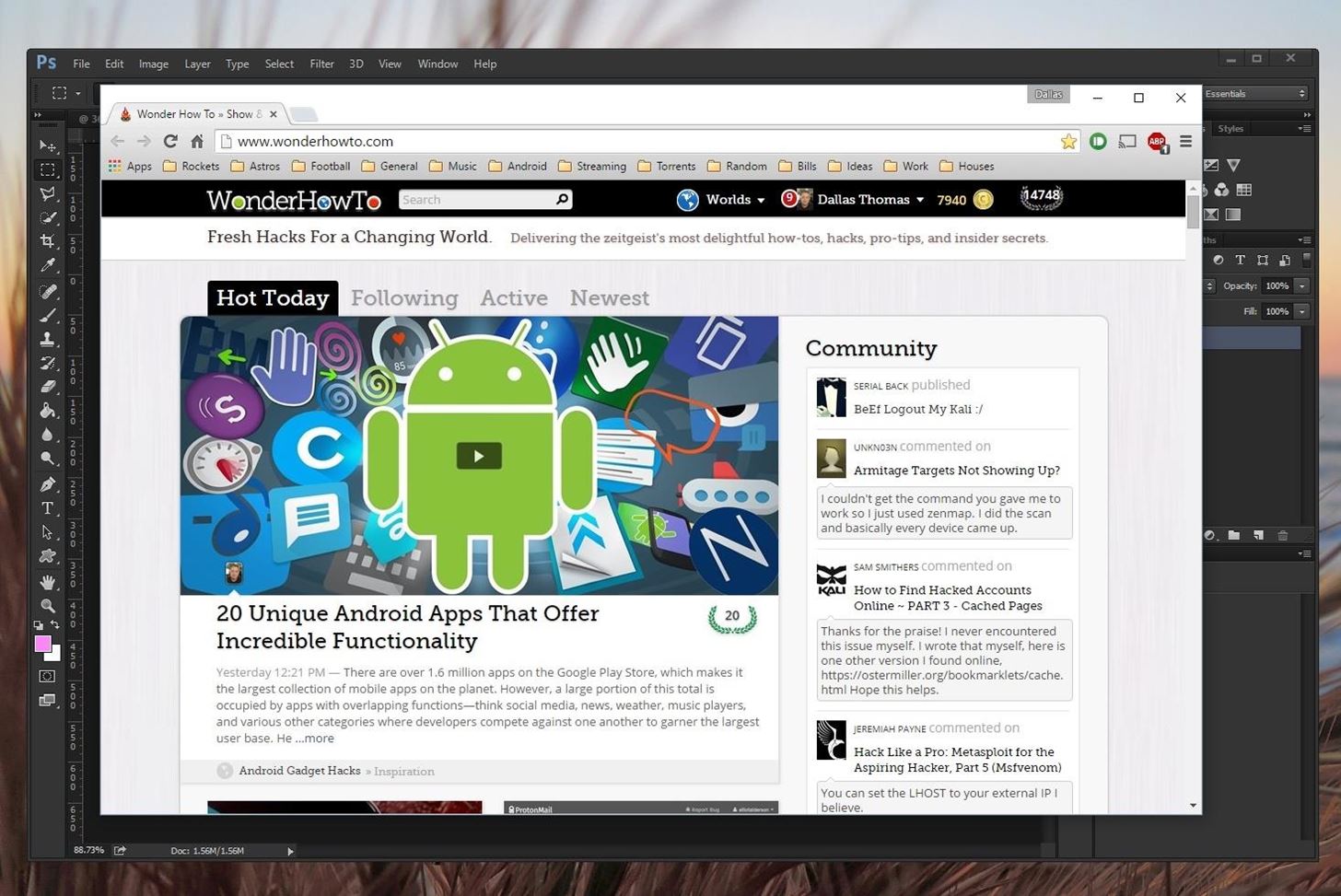
Then, to ensure that you're not leaving too much evidence behind, use Chrome's Incognito Mode to browse sites that aren't work-related. This disables all cookies and browsing history, so aside from your IT department getting involved, there should be no proof of your slacking off. Private browsing is also available in Safari, Firefox, and most other browsers.
- Don't Miss: How to Start Any Web Browser in Private Mode

Beyond that, consider using a "Reader Mode" extension to make websites look a lot less flashy. A good option for Chrome is an extension called Read Mode, which provides a toggle switch in your address bar that will simplify pages and remove elements that would otherwise tip off your boss.
In the Safari browser, there's one built in Reader View, so you just need to press the lined icon in the address bar, or use Shift + Command + R. Firefox also has Reader View, which can be accessed by clicking on the open book icon in the address bar.
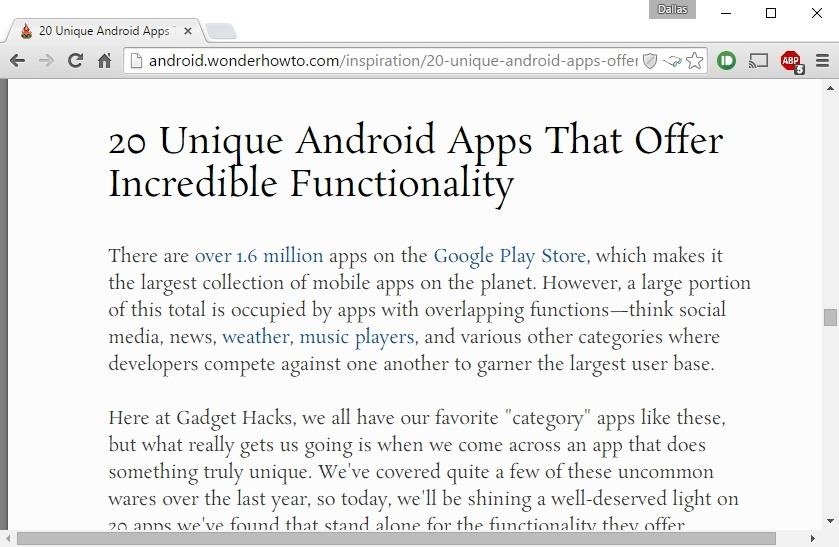
Finally, it's always a good idea to keep a few work-related tabs open just in case you need to quickly look like you're doing something productive. Then, to switch over to the legitimate browser tab, keep your fingers ready to press Ctrl + Tab, which is the keyboard shortcut to cycle between open tabs in most web browsers.
6. Use a Reddit Wrapper (In Any Web Browser)
If you're one of the lucky folks whose IT department hasn't blocked Reddit, there's a veritable gold mine of time-wasting material waiting for you at this link. Unfortunately, though, it's a recognizable site, and even the most imperceptive boss can likely spot a dank meme from a mile away by now.
This fact gave rise to the Reddit Wrapper, which is a service that bundles Reddit as a normal productivity app. For instance, Reddit Shell presents the website as if it were a command prompt terminal, so coders and Linux users can browse Reddit without fear of being spotted.
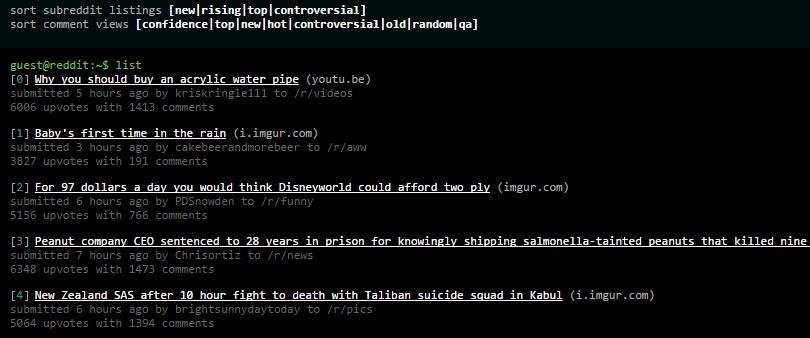
If your workstation is of the point-and-click variety, MSOutlookit will make Reddit look like your Outlook inbox, so now you can browse your favorite subreddits while looking like you're the most productive worker in your department.
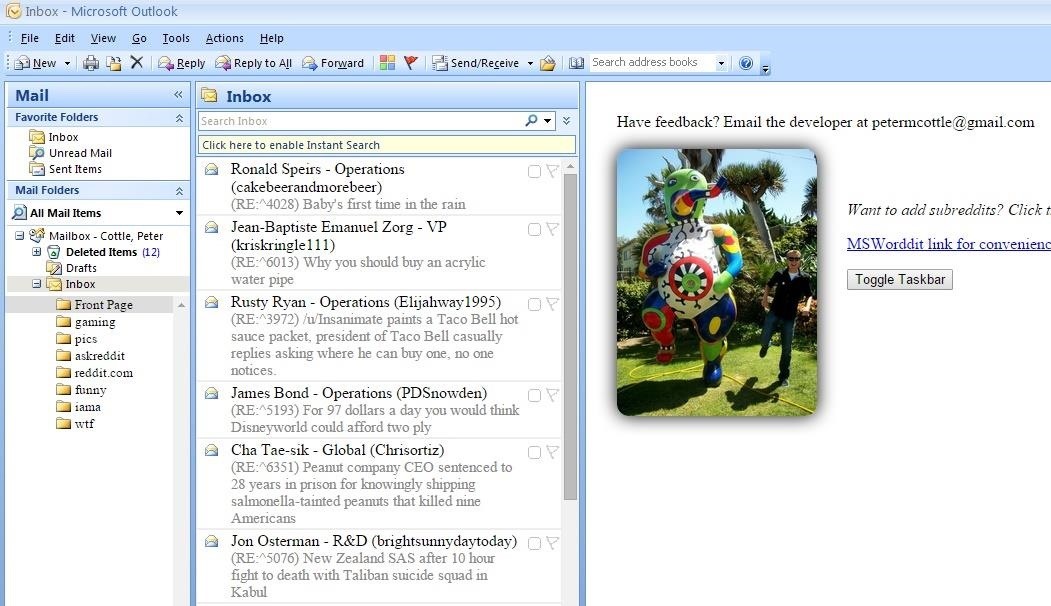
7. Use Your Android Phone at Your Workstation (Using Chrome)
It's probably not in your best interest to install Candy Crush on your work computer, and quite a few awesome websites have likely been blacklisted at your company. These restrictions don't apply to your personal smartphone, but you don't want to get caught fooling around with your handheld device, either.
If you own an Android device, you can bridge this gap with an awesome Chrome app called Vysor. Once you've got it all set up, you'll be able to control your entire phone right on your desktop through a resizable window, which means you can play your favorite smartphone games and access restricted sites without leaving a trace.
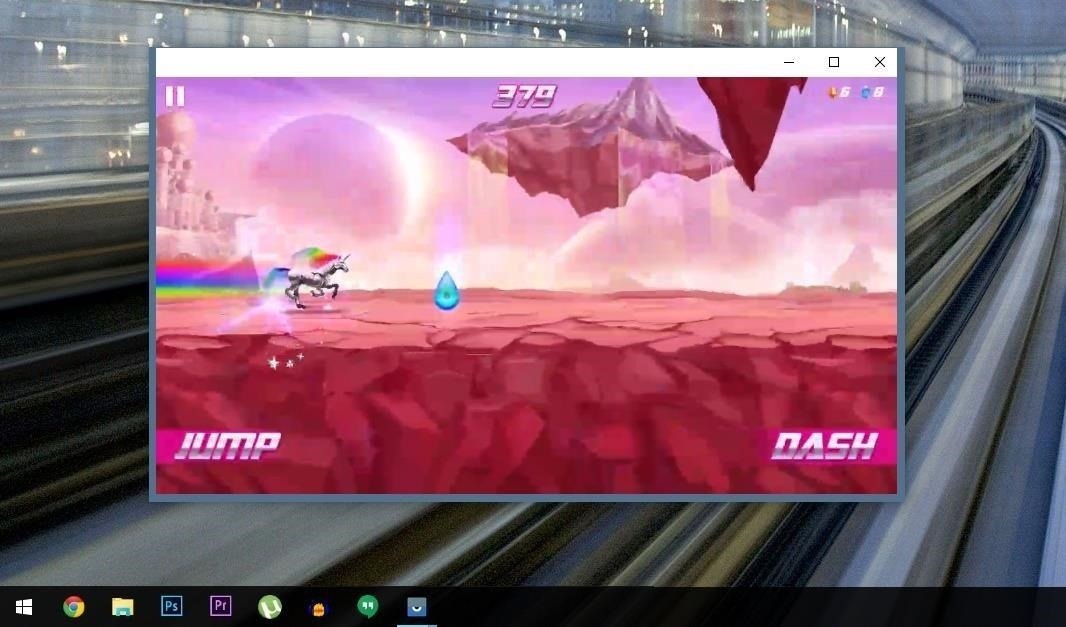
8. Play Games in Microsoft Excel (Windows Mostly)
If you're one of those poor souls who's still stuck with an iPhone, Vysor obviously isn't an option. Luckily, though, you can still get your gaming fix with Microsoft Excel. Yep, you heard that right—there are tons of awesome games that can be played from within one of the most common office programs out there.
A great place to start would be ExcelTrick.com, but note that you'll probably have to enable macros and turn off protected mode in Excel.
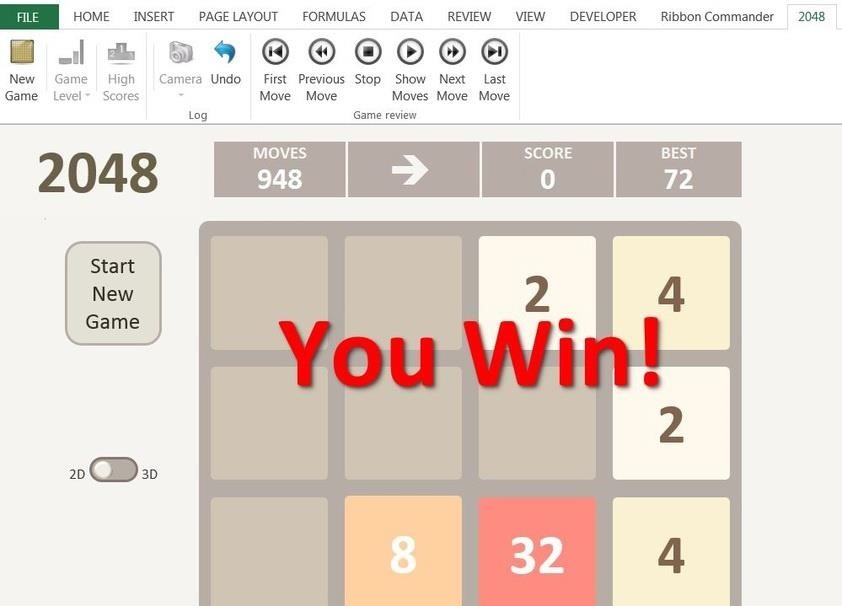
While you could technically play some of these games in Excel versions for Mac OS X, we could not get any of them working. If you know how to edit the files, you could get them working again—if you know what you're doing.
9. Always Have a Good Excuse in Case You Get Caught!
Whether mouse or man, we all know what happens with the best-laid plans. When things inevitably go awry, you'll need to have a good excuse on standby if you want to avoid a write-up.
Try not to get over-complicated here, since you don't want to divulge any information that would lead your boss to believe that this slacking off behavior of yours is habitual. Instead, I'd suggest blaming your health, since this is at least partially true in the sense that you're ultimately taking a mental health break.
Something like "I'm not feeling well today, I just can't concentrate," should do the trick. If pressed further, adding "I was hoping a little break from the norm would give me the kickstart I needed," could help. Beyond that, "Stomach problems," and "We just found out we're having a baby," might be useful in a last-ditch scenario.
What are some other excuses you can think of for this worst-case scenario? Do you have any other helpful tips for stealthily slacking off at work? Let us know in the comment section below.
More Fun Work-Related Guides:
Just updated your iPhone? You'll find new emoji, enhanced security, podcast transcripts, Apple Cash virtual numbers, and other useful features. There are even new additions hidden within Safari. Find out what's new and changed on your iPhone with the iOS 17.4 update.















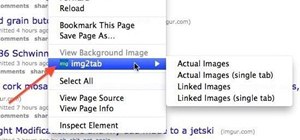
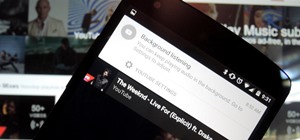





Be the First to Comment
Share Your Thoughts